Hardware Support: RFID Readers
RFID support in JMRI is rapidly evolving; the actual code might be ahead or behind the documentation on any given day.JMRI provides support for general JMRI Sensors and Reporters in terms of RFID Reader "events".
Supported Hardware
Protocols
JMRI supports several different RFID Reader Protocols:- CORE-ID / ID-Innovations - since version 2.11.4
- Olimex MOD-RFID125 - since v 3.9.2
- Olimex MOD-RFID1356MIFARE - since v 4.7.5
- Parallax - since v 3.9.2
Choose the appropriate Protocol when setting the Preferences.
JMRI also supports up to 8 individual readers connected
via a Concentrator. Right now, the only supported
Concentrator is that from MERG, and then only for readers
using the CORE-ID protocol.
Select "MERG Concentrator" for the "Adapter" on the
Connections tab in the JMRI Preferences.
Connecting
Wiring
- Direct serial connections have been supported since JMRI 2.11.4
- Network connections are targeted for the JMRI 4.1.2 release series.
Settings
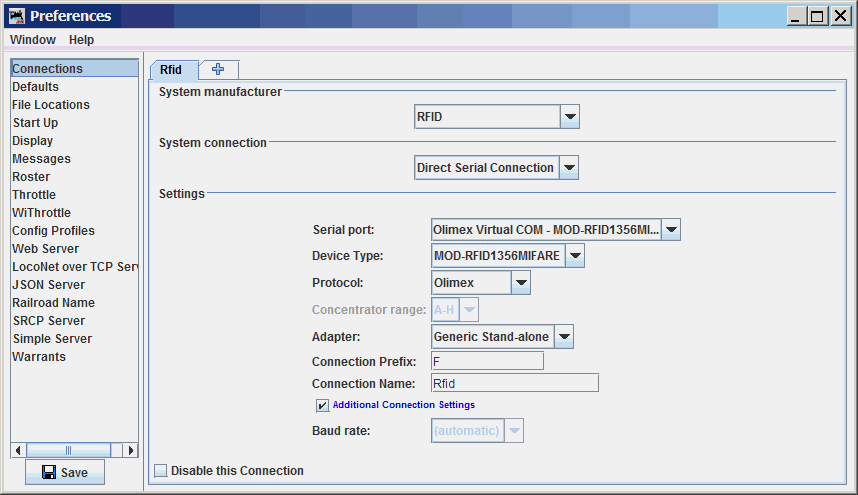
You configure JMRI's connection to your RFID hardware in
JMRI's Preferences.
It appears as "RFID" in the System Manufacturer drop-down
list.
The "Baud rate" advanced connection setting is typically not critical for USB-connected RFID connections so it may be "greyed out" to indicate that it is not selectable.
Reader Configuration
Olimex readers
Olimex MOD-RFID125 and MOD-RFID1356MIFARE readers must be operating in "CDC" mode. This mode is typically configured using a pushbutton on the reader.
Naming
The system letter for RFID connections is "F". Details of RFID event and object names are described below.
JMRI associates RFID events with individual JMRI objects
(Sensors, Reporters, etc.) via System Names. A System Name
like "FSA" defines a Sensor that follows the "A"
reader, whereas a System Name like "FRB" defines
a Reporter that follows the "B" reader.
Sensors
RFID readings coming into JMRI applications can be accessed via JMRI Sensor objects. The Sensor's System Name determines which RFID Reader it corresponds to.
A Sensor is defined by two events: The one that sets it ACTIVE, and the one that sets it INACTIVE. When an RFID Tag is within the proximity of an RFID Reader, the associated sensor is ACTIVE; outside of these times it is INACTIVE. You create Sensors using the Add... button on the Sensor Table.
Reporters
RFID readings coming into JMRI applications can also be accessed via JMRI Reporter objects. The Reporter's system name determines which RFID Reader it corresponds to.
A Reporter can contain arbitrary information, unlike a Sensor which is only ACTIVE or INACTIVE. Each Reporter is associated with some specific source of information on the layout, and makes that devices information available to the rest of JMRI.
When an RFID Reader reports that a specific tag has been seen, the corresponding Reporter will contain details of the specific IdTag seen. This then enables other JMRI tools to react to this information.
Reporter Table
The Reporter
Table provides easy access to the contents of all
Reporters that JMRI knows about. JMRI automatically creates
Reporter objects for devices discovered on the layout.
There's also an
"Add..." button for manually creating your own internal
Reporters.
Displaying Reporter Values on Panels
A Reporter's value can be displayed on a Panel via an icon. To do this:
- On the Panel Editor window for your panel, find the "Add Reporter" button.
- In the text box next to that button, type the User Name or System Name of the desired Reporter.
- Click the button. The Reporter icon will be placed on the Panel. If it's not visible, that might be because the value is currently blank; use the Reporter Table to change the value to something that will be visible.
- You can drag the icon to where you want it in the usual way.
- The pop-up menu on the icon will let you change the formatting.
