Sound Loader
Digitrax sound decoders are loaded with "sound projects", stored in "Sound Project" (.spj) files. Those contain a number of "sound fragments" in .wav format, plus some additional control information.The Decoder Sound Downloader tool lets you load a new .spj file into a Digitrax sound decoder via a Digitrax PR2 or PR3 interface. If you're using a PR3, it needs to be put into "Programmer mode" before trying to download, see the main PR3 page.
Digitrax provides sample sound project files at their Sound Depot (http://www.digitrax.com/sounddepot.php) web site. You can also find links to documentation and additional tools there.
JMRI also provides tools for editing sound project files to include new sounds and even to change the sound logic.
Using the downloader
When you first select the Download Sounds tool, it opens a window with most of the controls disabled: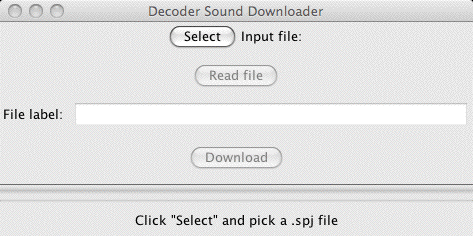
(Click on any image on this page to see a larger version)
The status line at the bottom will walk you through the steps needed.
- First, click "Select" and pick the .spj file you want to download.
- Next, click "Read" to read the file (this is a separate
step so you can just click "Read" multiple times if you're
editing and saving new versions of the file).
If everything is OK, the file will be read into the program and verified, a version string from the file will be displayed, and the "Download" button will be enabled.
- Click "Download" to start the download process. It will
take a little while. The progress is described in the
status line:
- "Starting download; erase flash"
- The first step is to erase the decoders memory so it can take new data. This will take up to about 30 secondx, depending on the specific decoder.
- "Sending initialization message"
- Set up the decoder to accept data after being erased. This should only take a fraction of a second.
- "Send SDF data"
- Load the Sound Definition data into the decoder, which should only take a few seconds
- "Send WAV data"
- The sound data is being downloaded. As each block is sent you'll get an update: "Send WAV data block 1", then 2, then 3, etc.
- "Done"
- The downloadload completed OK.
If you have more decoders to load with the same file, you can just connect them each in turn to the PR2/PR3 and click "Download", there's no need to reload the file each time.
Also, you can use a JMRI Throttle to try out your new sounds via the PR2. JMRI takes care of converting the PR2/PR3 from a programmer/loader into a low power command station to run the locomotive.

