JMRI: Signal Heads
Signals Heads are how JMRI represents the individual
lights/LEDs in a signal on your layout. JMRI handles Signal
Heads as a specific kind of outputs that can be set to
various colors: Red, Yellow, Green, Flashing Yellow, etc.
Depending on the hardware used to connect your model signals
tot the DCC system, the program deploys a different technique
to turn each of these colors on or off.
Signal Heads may be used to build Signal Masts using the
Signal Masts Tool. Depending
on the way your signals on the layout are connected to the
DCC system, Signal Heads are normally part of a Signal Mast,
but
some signal hardware is able to support multiple Aspects
directly, and will not require the use of individual Signal
Heads.
The Signal Head Table
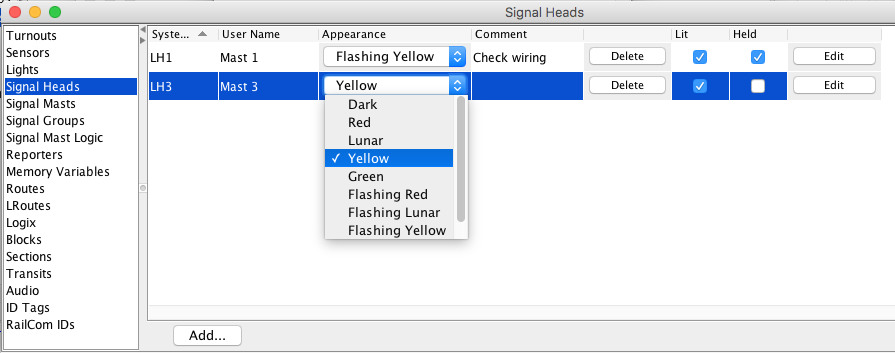 All the Signal Heads that JMRI knows about can be referenced
using the "Signal Head Table" tool in the Tools menu of most
JMRI programs.
All the Signal Heads that JMRI knows about can be referenced
using the "Signal Head Table" tool in the Tools menu of most
JMRI programs.
For more information on configuring Signal Heads with the Signal Heads Table, please see the Signal Head Table help page.
Creating a Signal Head
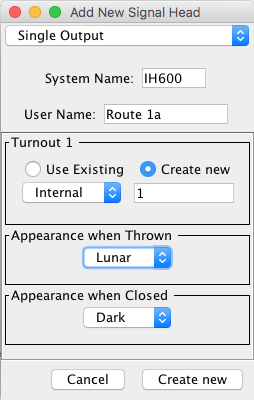
To define a new Signal Head, click on the Add...
button at the bottom of the Signal Head Table. This will
prompt you for the Signal Head type and whatever further
information is needed for the selected type.
There's more information on the Adding
Signal Heads help page.
Editing an Existing Signal Head
Click on the Edit button at the right of the Signal Head Table to open the Edit Signal Head window.
Once a Signal Head has been defined, its connection Type and System Name can't be changed. You can ignore Signal Heads that you've defined and don't use; they don't hurt anything. If preferred you can delete a Signal Head from the Signal Head Table by clicking the Delete button. Save a copy of the JMRI Configuration file as a backup first and carefully read the warning message that pops up if the Signal Head is used by other parts of JMRI!
Controlling a Signal Head
Apart from manually setting the Appearance of a Signal Head from the Signal Head Table by clicking on the current state of a head in the Appearance column and selecting a state from the combo box that opens, Signal Heads can be automatically controlled by JMRI in various ways, including:- Aspect Signaling, the most versatile method to display various prototype signaling Rule Books of many US and foreign railroads, driven automatically by the state of Turnouts and (Occupancy) Sensors;
- Via Logix, a graphical way of controlling Signal Heads with simple logic statements;
- By Scripts, using a full programming language to do whatever you'd like;
- Using the Simple Signal Logic Tool, for basic ABS signaling of the North American type (more easily available via the first method).
Saving and Reloading Configuration
The Signal Head information is saved as part of the JMRI configuration in an XML file, along with control panel setup and similar stuff. For more information on creating and displaying panels, including how to show signals on your panels, please see the Panels pages.Back to the Signaling main help page.
