DecoderPro® Main Menu Bar
JMRI® Throttle Window Menu Bar
Throttle Window Menu Bar
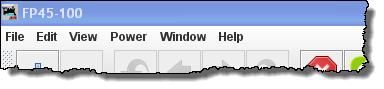
File
- New Throttle...
-
Opens new copy of the throttle
-
Open Throttle
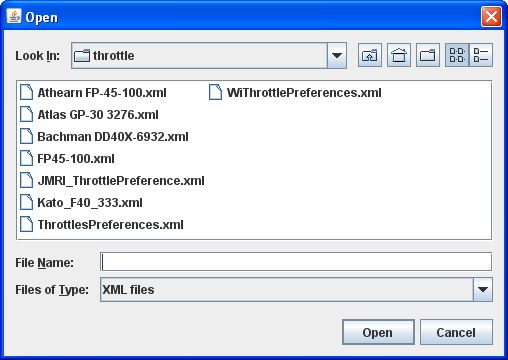
Select a saved throttle XML: file.
-
Save Current Throttle
Save a throttle file that has been opened and modified
- Save Current Throttle As...
-
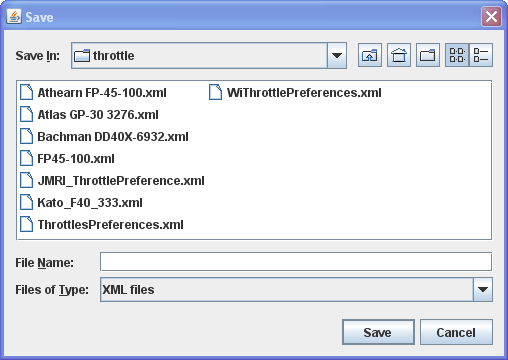
Opens the Save dialog to allow you to save the Throttle XML file in the location you select and using the name you specify
-
Open Throttles
Layout...
Opens Throttle layout that you select.
-
Save Throttles
Layout...
Save Throttles Layout to file in Throttle Folder
-
Load Default Throttles
Layout
Load the default throttle layout from Throttle Folder
-
Save As Default
Throttles Layout
Save as the default throttle layout from Throttle Folder
- Start WiThrottle
Edit
- Frame Properties
-
Opens the Edit Throttle Frame dialog and allows you to edit the current throttle window title and selected Frame properties.
- Export Current Throttle Customization to
roster
-
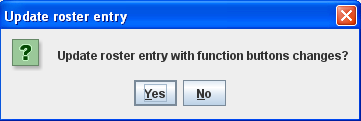
- Throttle Prefereces
View
Allows you to select which of the three panels of the throttle are being shown. Place a check mark in each of the panels that your want to display.
- Address Panel
- Control Panel
- Function Panel
-
You may ask yourself, "Why would I want to turn off any of these panels?" As only one example, let's say we have an observation car at the rear of a passenger train. We could equip this car with a function only decoder to control:
- Interior lights,
- Rear marker lights, and
- A rear Drum light.
We have no need for the speed control pane and only need three function buttons for this "Throttle".
With a whole passenger train equipped like this, lots of screen space can be conserved by using the throttle setup files to optimize the Throttle windows. Then you could turn off the lights in the kitchen and lower the lights in the dining area so the passengers can enjoy the sunset as they transit the Rockies enjoying the beautiful sunset sipping Cognac…. but I digress. You get the idea.
- Reset Function Buttons
-
Resets all the Function buttons to the default settings, , , etc.
-
Get all current throttle components in
bounds
Returns all the throttle panels to the throttle frame.
-
Switch Throttle frame view mode
Toggles the Throttle frames on/offFrames on.
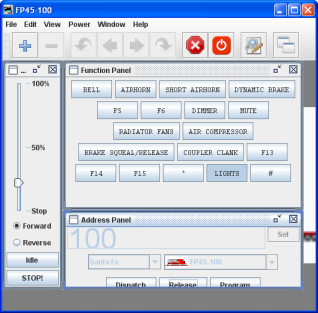
Frames off
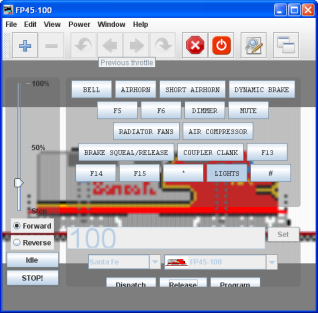
- Show/Hide Throttles list window
Toggles the Local JMRI throttles list window on or off
Power (track power control, if supported by your system)
- Power On
- Power Off
Window
- Minimize
- Lists all open DecoderPro windows. If one of the windows is clicked it will be brought to the front so that you can minimize it to the system tray.
Help
- Window Help...
- General Help...
- License...
- Locations...
- Context
- System Console
- Upload Debugging Info...
