Hardware Support: XpressNet - Creating an Log File
Start Decoder Pro.
Open the XpressNet Monitor (this is in the XpressNet submenu of the "Systems" menu)
The following panel will open:
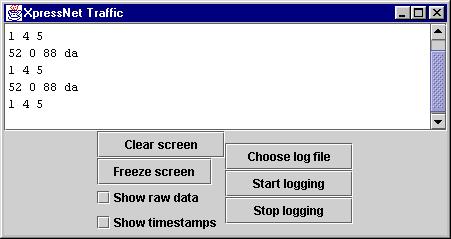
Buttons
- "Clear screen" removes all history from the pane
- "Freeze screen" stops logging new data to help you study the present contents of the display
- Click the "Choose log file" button, and choose a log file name to use (you can keep the default name; the important thing is to know where the file is stored.)
- After you click "Save" in the file dialog box, click
the "Start logging" button on the pane.
Now you can perform whatever actions you want to perform in JMRI. A log is kept of all traffic on the XpressNet connection. - Click the "Stop Logging" button on the XpressNet Monitor pane to - well - stop logging.
Back to the XpressNet Help page
Paul Bender
paul.bender@acm.org
