JMRI: RPS Receiver Control
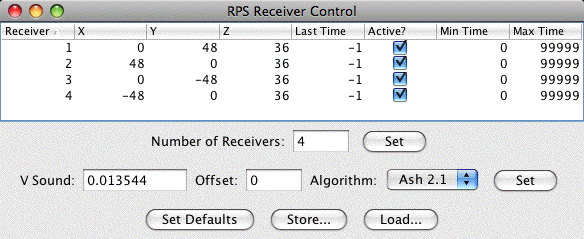
The RPS Receiver Control window lets you update and examine the RPS system's information about where its receivers are located.
Usually the RPS system will detect how many receivers it has and set up the table with the right number of rows. You can change that by changing the number of receivers in the text bus and clicking "Set".
Once you have the right number of receivers defined, enter each one's X, Y and Z coordinates in the table.
There's also a checkbox for each receiver that controls whether it will be used in position calculations (if checked) or ignored (not checked).
The values "Min Time" and "Max Time" columns are used to decide if the receivers time measurement should be used in a particular calculation. These can usually be left at their default values of -1 and 99999 respectively, in which case the program will always attempt to use the receivers measurement. If you're having trouble, for example with echoes that make very long measurements (high time values) inaccurate, you can set a high limit, above which the measurement won't be used. You can similarly set a low limit if very small time measurements (short distances or certain forms of interference) turn out to be inaccurate.
To help determine those limits, the most recent time measurement for each receiver is shown in the "Last Time" column of the table.
By default, the RPS system measures position in inches and time in microseconds. If you'd prefer to use some other distance unit, such as meters or feet, you change the number used for the speed of sound. Typical values are:
- Inches
- 0.01345
- Feet
- 0.00112
- Meters
- 0.000345
- cm
- 0.0345
The "offset" value should usually be left unchanged.
To save the values as the new defaults, which will be used the next time the program is started, click the "Set Defaults" button.
To save the values in a separate file, click "Store...", then select where you want to put the file and what you want to call it.
To load values from a previously stored file, click "Load..." and select the file.
