Using JMRI® to Operate Trains
OperationsPro: Importing Locomotives from Roster
Import locomotives from roster
This menu opens a system Import dialog box. If you already have a DecoderPro® locomotive roster created eg. when programming decoders, you may import this roster into the OperationsPro Roster. All Locomotives that are not already in your OperationsPro Roster will be imported and a message will be displayed informing you of how many locomotives were imported:
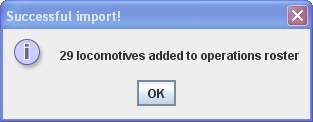
This way you can use this tool any time you add Locomotives to your DecoderPro® locomotive roster. The DecoderPro® locomotive roster doesn't have the locomotive's length, so a default length is entered for you. You should manually correct the Locomotive Length in OperationsPro if you want the program to correctly calculate your Train lengths.
Now that we have imported your DecoderPro locomotive roster into the OperationsPro Roster you will need to edit the entries to add the attributes that are required for OperationsPro but were not needed in the DecoderPro locomotive roster file when you programmed the decoders.
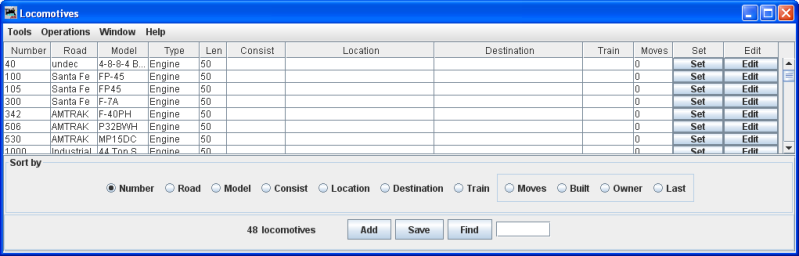
These engines were imported from JMRI Roster, so we will need to edit them to set the correct length, Consist, Location as required. The Edit button in the Edit column will open the Edit Locomotives window and allow you to edit Locomotive attributes..
The Set button in the Set column for each locomotive in the roster will allow you to set the current Locomotive Location.
