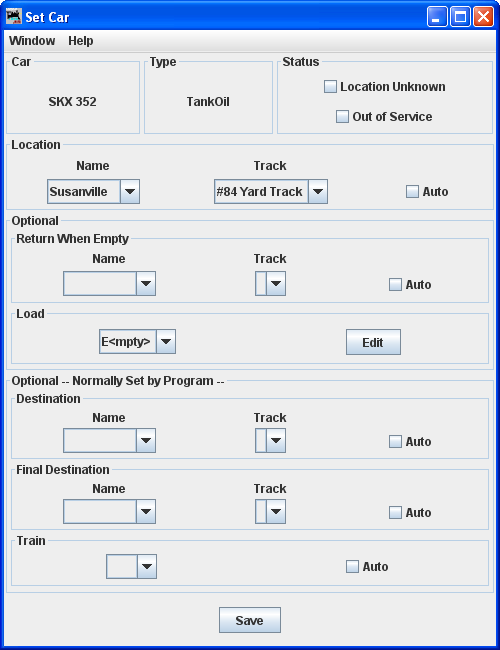Using JMRI® to Operate Trains
OperationsPro: Set Car(s) window
Set Cars (multiple)
You can select Set Cars from the
Cars window's
Tools menu. This allows you to change the
Location, destination, status, or Train assignment for a
group of Cars. This tool works the same as the Set Car Location tool
described below, except that multiple Cars are modified in
one action.
Select the Cars you want in the Cars table by Shift/Command +
clicking their names, and then select Set
Cars from the Tools menu. The first selected Car
becomes the default, and if you press , all of the other
selected Cars will have the same settings as the default Car.
Be sure to in the Cars window
if you want to keep your changes.
The following message displays when you choose Set Cars if (one of) the Cars you selected are part of a Train. This warns that when you save the changes from the Set Cars window, those Cars are no longer part of a previously built Train is was assigned to.
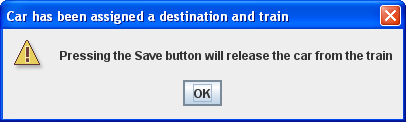
|
|
Status Location Unknown Out of Service Location Use the Location Name/Track fields to place the Car
on the layout. Optional Return When Empty Select the Location to return the Car to when
empty. Load You may also change the Car's load. Optional--Normally Set by Program See window help |
Set Car
After creating a Car, you can set the Car's Location, and optionally the Car's destination and Train by using the found for each Car in the Cars window. Normally the Car's destination and assigned Train are generated by the program, but you can use this panel and its options to force a Car to a specific Location using a specified Train.
The following message displays when you choose Set Car if the Car is part of a Train. This warns that when you Save the changes from the Set Cars Location window those Cars are no longer part of a Train.
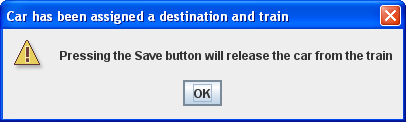
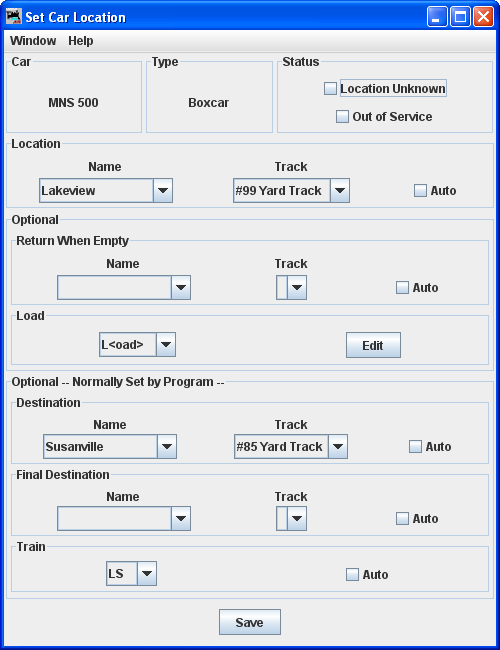 |
Status Location Unknown results in: the program will ignore the Car when building a new Train; on manifests and switch lists, the program will list the Car as misplaced. This selection disables all other selections in this window. Out of Service when selected instructs OperationsPro to ignore the Car when building new Trains. Many operators have a RIP (Repair in Place) track and use this feature to hold the Car there until repairs have been completed. Location Use the Location set to place the Car on the layout. Return When Empty Enter Location to return the Car to when empty. Auto shows valid track for a given Location. Load You may also change the Car's load. Optional - Normally Set by the program See window help |