Setting Roster Media
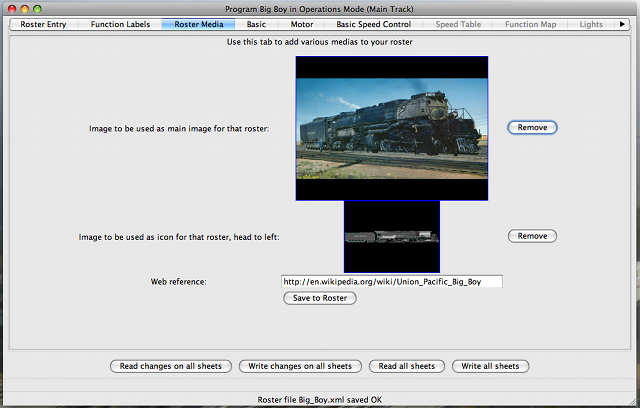
The Roster Media pane is accessible when using DecoderPro
in Advanced mode.
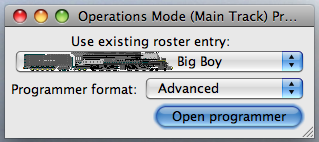
Image entry
Dropping an image file in the inner frame will update this entry (it has to be an image file, hence after searching on the web for an image you like, save it on the dektop, and then drop the file in the entry, dropping image content directly from browser window will not work).The Remove button will remove the Image entry in current roster entry.
Roster images are stored in <JMRI Preferences folder>/resources. When the image is updated or removed from the roster, the image file is not removed from its storage in <JMRI Preferences folder>/resources.
The Image entry is used as a background for JMRI Throttles when that option is enabled.
Icon entry
Dropping an image file in the inner frame will update this entry (it has to be an image file, hence after searching on the web for an image you like, save it on the dektop, and then drop the file in the entry, dropping image content directly from browser window will not work).The Remove button will remove the Icon entry in current roster entry.
Roster icons are stored in <JMRI Preferences folder>/resources. When the icon is updated or removed from the roster, the image file is not removed from its storage in <JMRI Preferences folder>/resources.
The Icon entry is used in various Roster Combo Boxes in JMRI, and in the Throttles List Window.
It is recommended to use GIF or PNG images with a transparent background and to have the images turned so that the locomotive head will be to the right. That will allow for easier transformations of the image in later applications.
Note: an easy way to find icons is to search for "train GIF" or look at resources linked to the "MM Traffic Screensaver" in your favorite Internet search engine.
Web reference
This entry is dedicated towards storing an URL, here I point to the Wikipedia entry for that roster prototype.Roster Function Labels
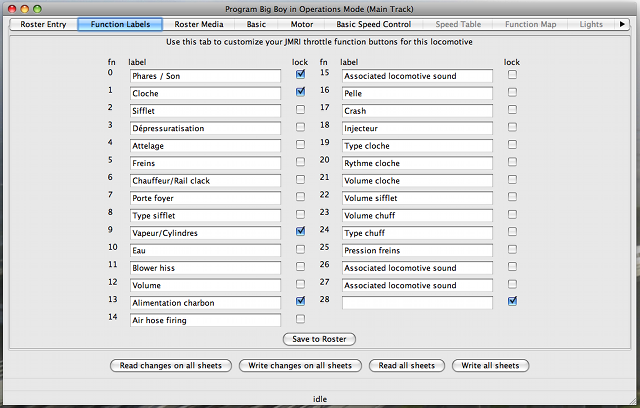
It is also recommended to fill in the Function Labels entries
in the Function Labels pane in DecoderPro (also accessible
from Advanced mode). These entries will be used by the
Function Panel in
Throttle Windows, and also by the throttle
apps to display label text instead of the function
numbers.
There is an option for JMRI Throttles that will show Throttle
Function buttons only when an entry is
defined here.
Using the "Export current throttle customization to roster
entry" in Throttle
Windows menu will update these entries from the Function
Panel if required.
See the Functions Panel documentation in the Basic Throttle Window
description.
You might also want to have a look at Jynstruments for
advanced function buttons.
