Tools > Throttles menu
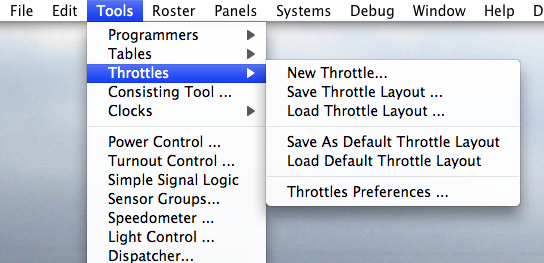
New Throttle...
Create a new Throttle window with one empty and available Throttle inside.Save Throttle Layout...
Save current Throttles windows layout, inner Throttles as well, and Throttle List window properties.Load Throttle Layout...
Load a throttles windows layout, as defined above.Will also load Throttle Layouts from older versions of JMRI (<2.7.9).
Save As Default Throttle Layout
Save current throttle layout as <JMRI Preferences folder>/throttleJMRI_ThrottlePreference.xmlLoad Default Throttle Layout
Load <JMRI Preferences folder>/throttleJMRI_ThrottlePreference.xml if it exists.Merging Throttle Windows
Throttle layout files can consist of a single Throttle pane (to control a single Locomotive or consist address), or may contain multiple Throttle panes. In either case, when opening a Throttle Layout file, JMRI will check to see if any existing active Throttle panes are already open. If none are found, then the file is opened just like a simple layout opening (explained above).
However, when one or more Throttle panes are already open on the screen, the program will open up the following dialog box:
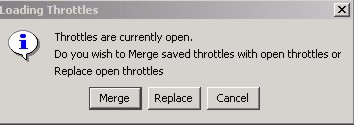
Figure 4-5: Merge Dialog Box
- Merge - leaves the currently active open Throttle panes in place and in addition opens the Throttle(s) contained in the chosen layout file.
- Replace - closes the currently active open Throttle pane(s) and opens up the Throttle pane(s) defined in the chosen layout file.
- Cancel - cancels the "Open" request and closes this dialog.
Note: Do not confuse the action that is occurring here with any attempts to overwrite your saved throttle layout files. The above actions have no effect on the actual saved throttle layout files themselves. The only "merging" and "replacing" that occurs is simply on your screen.
