Throttle Menus
File menu
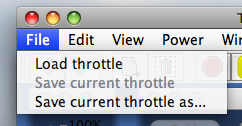
Load throttle
This menu entry allows to load a Throttle window layout into the current Throttle Window; it will load inner windows properties, and Jynstruments if any.Save current throttle
This menu entry allows to save the current Throttle window layout; it will save inner windows of the current throttle properties, and Jynstruments if any.When a Roster entry is selected, that menu entry is automatically enabled. Using it will create (or update) a default Throttle file for that Roster entry in <JMRI Preferences Folder>/throttle/XYZ.xml where XYZ is the Roster ID.
Note that when saving a Throttle that is the default one for a Roster Entry, Function Buttons customization won't be saved in that file, they have to be exported to the Roster Entry (from the Edit menu, see below).
Save current throttle as...
Allows to save the current Throttle window layout using any file name and path. If this filename is not the default one for a Roster Entry, then Function Buttons customizations will be saved in that file.Edit menu
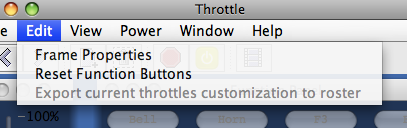
Frame Properties
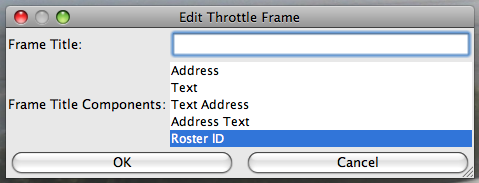
Allows for editing current Throttle Window properties, particularly the Window title:
- Address - Automatically display the address of whatever locomotive is selected. This is the default.
- Text - Display the text that you enter in the field at the top of this window
- Text Address - Display the text you entered, followed by the selected address
- Address Text - Display the selected address, followed by the text you entered
- Roster ID - Display the selected Roster ID
Reset Function Buttons
Reset the function buttons content to default and reset their visibility.If a Roster is selected, default button content will be loaded from Roster entry; furthermore, if the matching preference is enabled, buttons undefined is the Roster entry will be hidden.
Export current throttles customization to roster
Push current Throttle window customizations to the Roster, in particular Function Buttons customizations. See Roster Functions Labels Pane.View menu
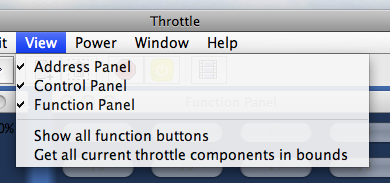
The first part of the "View" menu displays a small menu of 3 items - by default, each with a check mark preceding the item. This corresponds to the 3 sub-windows (Address Panel, Function Panel, & Control Panel) that are part of the throttle window.
As each sub-window has a minimize and close buttons, if one gets closed down in error, this menu option allows you to restore the window again.
Another way to use this option is when using the features of the Throttles for decoders that are not associated with a Locomotive (such as a lighted passenger car or caboose or a Fred unit). In these cases, critical screen real estate can be saved by being able to disable (or close down) the Control Panel. Be a little creative with the window resizing, and you could have several of these custom Throttle windows in the same area as one single complete Throttle window would take up.
Show all function buttons
Note: this functionality was moved to "Reset Function Buttons" in the "Edit" menuGet all current throttle components in bounds
Make sure that all inner windows of the current Throttle are inside the Throttle Window bounds.
